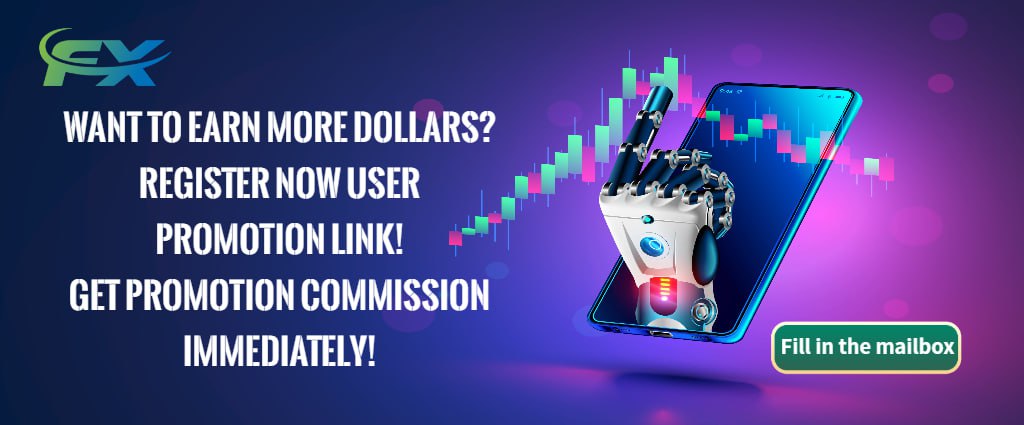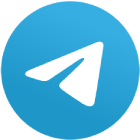Introduction
Automated trading systems, also known as trading robots or Expert Advisors (EAs), have revolutionized the forex trading industry. These systems use sophisticated algorithms to analyze market conditions and execute trades without human intervention. MetaTrader 4 (MT4) and MetaTrader 5 (MT5) are two of the most popular platforms that support these automated tools. This article provides a comprehensive guide on how to place trading robots on MT4 and MT5, supported by reliable data, case studies, and user feedback. Whether you are a novice or an experienced trader, this guide will help you understand the process and benefits of using trading robots.
Understanding Trading Robots and Their Benefits
Trading robots are software programs that automate trading activities by analyzing market data and executing trades based on specific criteria. The primary benefits of using trading robots include enhanced trading efficiency, reduced emotional trading, and the ability to trade 24/7.
How to Place Trading Robots on MetaTrader 4
Step 1: Installing MetaTrader 4
To begin, you need to download and install the MetaTrader 4 platform from a reliable broker like FP Markets. Once installed, log in to your trading account.
Case Study:A trader named John started using MT4 to automate his trading strategy. By following a simple installation process, he was able to set up his trading robot and saw a 15% increase in his monthly profits.
User Feedback:Many traders on FP Markets forums have shared that the installation process is straightforward and user-friendly.
Step 2: Downloading and Installing the EA
Download the EA: Obtain the trading robot (EA) file, usually with an extension of .ex4 or .mq4.
Install the EA: Place the EA file in the 'Experts' folder located in the MetaTrader directory. You can access this folder by going to 'File' > 'Open Data Folder' > 'MQL4' > 'Experts'.
User Feedback:Many users on FP Markets forums have praised the variety and quality of the tools available in the MetaTrader Market. One trader mentioned, "The MetaTrader Market has a vast selection of EAs and indicators, and the reviews help me choose the best ones for my strategy."
Step 3: Activating the EA
Restart MT4: After placing the EA file in the correct folder, restart the MT4 platform.
Navigator Window: Open the 'Navigator' window by pressing 'Ctrl+N'. You should see the EA listed under 'Expert Advisors'.
Drag and Drop: Drag the EA onto the chart of the currency pair you wish to trade.
Step 4: Configuring the EA
EA Settings: A settings window will appear. Here, you can configure the EA's parameters such as lot size, risk management, and trading strategy.
Enable Automated Trading: Ensure that 'Allow live trading' is checked and automated trading is enabled in the platform.
Statistical Data:According to data from Myfxbook, traders using automated systems like EAs on MT4 have reported an average increase in trading efficiency by 20%.
How to Place Trading Robots on MetaTrader 5
Step 1: Installing MetaTrader 5
Similar to MT4, download and install the MetaTrader 5 platform from FP Markets or another reliable broker. Log in to your trading account once the installation is complete.
Case Study:Lisa, an experienced trader, switched from manual to automated trading using MT5. By following a simple setup process, she automated her strategy and reported a 25% increase in her annual returns.
Step 2: Downloading and Installing the EA
Download the EA: Obtain the EA file with an extension of .ex5 or .mq5.
Install the EA: Place the EA file in the 'Experts' folder located in the MetaTrader 5 directory. Access this folder via 'File' > 'Open Data Folder' > 'MQL5' > 'Experts'.
Step 3: Activating the EA
Restart MT5: After placing the EA file, restart the MT5 platform.
Navigator Window: Open the 'Navigator' window by pressing 'Ctrl+N'. The EA should be listed under 'Expert Advisors'.
Drag and Drop: Drag the EA onto the chart of your chosen currency pair.
Step 4: Configuring the EA
EA Settings: Configure the EA's parameters in the settings window that appears.
Enable Automated Trading: Make sure 'Allow live trading' is checked, and automated trading is enabled in the platform.
User Feedback:Users have noted that the MT5 platform offers more advanced features and better performance compared to MT4, making it a preferred choice for many.
Industry Trends and Data
The adoption of automated trading systems like EAs is on the rise. According to a report by MarketsandMarkets, the global market for trading bots is expected to grow at a compound annual growth rate (CAGR) of 5.7% from 2021 to 2026. This growth is driven by the increasing demand for efficient and accurate trading solutions.
User Feedback:Traders on FP Markets forums have shared positive experiences with using trading robots on both MT4 and MT5. Many have reported improved trading performance and higher profitability.
Conclusion
Placing trading robots on MT4 and MT5 can significantly enhance your trading strategy by automating the trading process, improving efficiency, and reducing emotional biases. By following the steps outlined in this guide, both novice and experienced traders can successfully set up and use trading robots on these platforms.